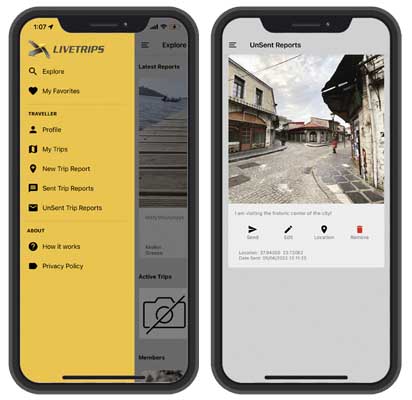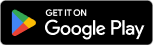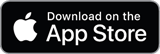Find below the steps required to use the LIVETRIPS app. The steps are the same for Apple and Android devices
A. Register as a NEW USER / TRAVELLER
* You must be connected to the Internet to register on LIVETRIPS
- Download the apps from App Store or Google Play and install it on your device
- Run the application. At the sidebar menu press PROFILE
- Press SIGN UP
- Insert your credentials (traveller name, email, password) and accept the Terms and Conditions
- Press SIGN UP.
- Your Registration is complete
- Immediately you are redirected to the Profile screen to insert more info about you (avatar, vehicle, FB, Instagram, website, bio) / optional. We strongly suggest filling in as much info as you can in order for your followers to know more about you.
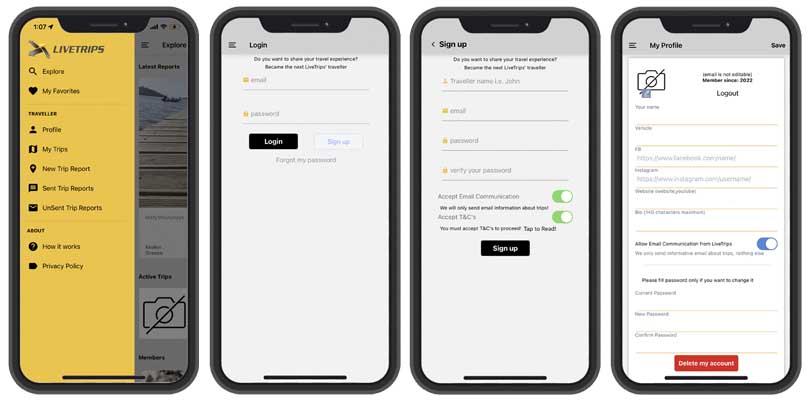
B. Create your Trip
* You must be connected to the Internet to create your trip
- Run the application. At the sidebar menu press MY TRIPS
- Press CREATE TRIP
- Insert information about your trip: Title, Description (max 300 characters)
- Select Start Date and End date. The end date is optional as long as the trip is In-Progress. If you finish the trip you must set the End date.
- Choose from the list "Travelling by" (motorcycle, car, other, etc)
- If the option "Public Trip" is ON, your trip will be visible on the livetrips.gr website as well as on the Explorer inside the app. (The option OFF is suggested for the testing trips)
- Choose Trip Status: In Progress ON / OFF
- Press SAVE.
- If the operation succeeds you will be redirected to the My Trips screen.
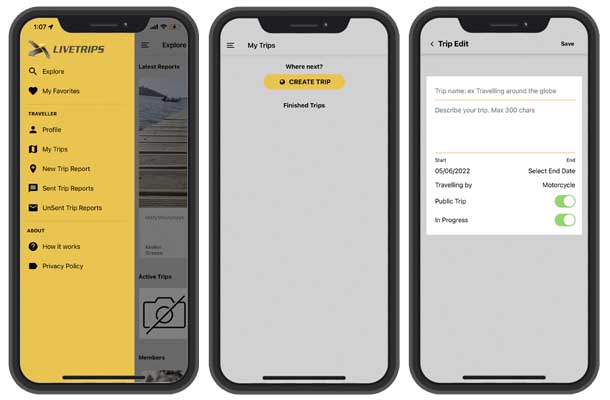
C. Create / Store / Edit / Send Trip Report (Message)
* Important: The trip report should be created on the location you are at a given time. The app will find the location automatically and we will use it to display your report on the map at livetrips.gr website as well as in the Explorer app.
* You must allow the app to use the device's location. If you haven't done so you should go to the device settings, find livetrips and allow to use the location
* You must allow the app to use the camera and your photos. If you haven't done so you should go to the device settings, find livetrips and allow to use the camera and give access to your photos
- Run the application. At the sidebar menu press NEW TRIP REPORT. The app automatically searches for location. Without the location, you cannot create the message!
- Press the "Add photo" icon, to add a photo from the device's photo gallery or camera. A photo is required ONLY when you are about to send the report.
- Write the Trip Report text
- If an internet connection is available, then press the "Send" icon. The report automatically appears on the livetrip.gr and also on Explorer inside the app.
- The Save for later option can be used if you do not have internet or if you do not have the time to write your message, but want to store the message in the current location and edit it later
- After the message is sent successfully then automatically appears on the livetrip.gr and also on Explorer inside the app
- After the message is saved successfully you will be redirected to the UnSent trip reports screen
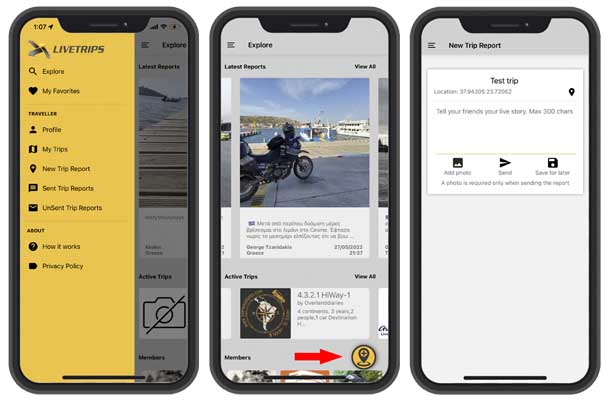
Stored Messages:
- At the sidebar menu click on UNSENT TRIP REPORTS
- It shows the list of unsent messages. Choose the message that you want to edit and press the "Edit" icon. You can edit ONLY un-send messages. Press the "Add photo" icon to edit / change/delete a photo or Edit its text.
- To Save the changes, press the "Save for late" icon.
- If an internet connection is available, press the "Send" icon to upload the message on LIVETRIPS. The report automatically appears on the livetrip.gr and also on Explorer inside the app